ON-DEMAND WEBINAR
VIC Kindergarten Funding
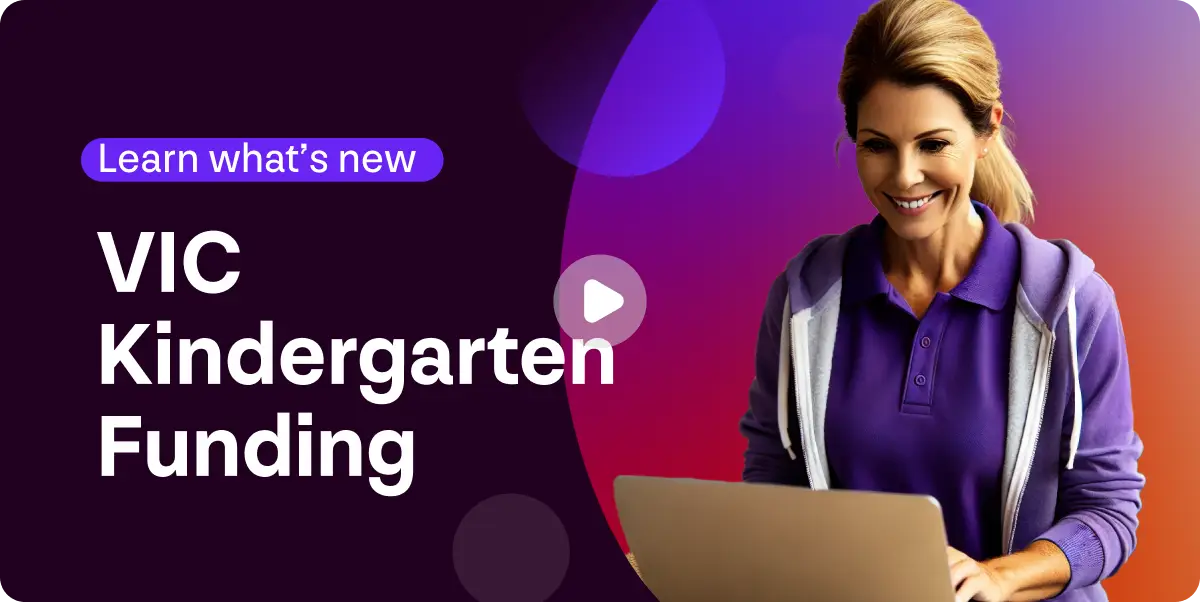
Miss the live webinar? Watch the recording now!
VIC Kindergarten Funding
What you’ll learn in VIC Kindergarten Funding
Join Tash from the Xplor Education training team as she takes you through VIC Kindergarten Funding in Office. Tash covers:
- Auto Allocations vs Manual Allocations of funding
- How Funding is calculated
- Reversals (if required)
She also goes over some FAQs and use cases to ensure you are set up for success.
Australia’s most-improved childcare management software
Simplify and streamline admin with Office, our innovative, cloud-based childcare management software—part of our comprehensive suite of childcare tools.
- Streamline enrolment and waitlist processes
- Manage bookings and occupancy conveniently
[00:00:00]
Tash: Hi everyone, and welcome to today’s webinar Exploring State Kinder VIC funding. If this is your first time joining a webinar, welcome. My name is Tash, and I will be facilitating today’s session. If you are joining us off the back of our just run New South Wales funding session, also welcome. We will be running through very similar topics, so you might wanna get ahead if you have some questions and pop them into the Q & A. We will have Q & A time at the end of today’s session to go through each of those. I would like to show my respect and acknowledge the Quandamooka people as the traditional custodians of the lands, winds and waters from where I gather today. I extend my acknowledgement to the traditional custodians throughout Australia, celebrating their diversity, culture, and ongoing connections to lands, winds, and waters throughout, including where you gather from today. I pay respect to elders past, present, and emerging, extending that respect to all Aboriginal and Torres Strait Islander peoples joining us today.
[00:01:31]
If this is your first time joining one of our webinars, please pop any questions that you might think of throughout in the Q & A box. We always assign some time at the end of our session to make sure that we are answering questions that you specifically have to ensure that you’re walking away from today’s webinar empowered, knowledgeable, and feeling really confident in using our system. Today’s agenda. So, we will be going over the child profile setup, program creation for the state kinder funding tool in your Office platform. We’ll speak to the funding, auto allocation and manual systems. I. And then we will have, again, that live Q & A element at the end. So, if you do have questions, pop them in Q & A. If we answer them throughout, that’s absolutely amazing. At least you know that your question has been answered. Before we dive into the topics that I just mentioned, it is really key to note that Xplor Education is attending regular meetings with each state governing body. So, in this instance, we are speaking constantly with the Victorian government. In these meetings we’re discussing, the need for and deliverable dates around reporting requirements and API integrations. We do not currently have any deliverables to share with you today on either of those topics, but please be assured that we are on track for all of the government requirements as they have outlined them to us. For the most up-to-date information, you should definitely be part of our release notes email list. You will receive the most up-to-date information at your fingertips delivered straight to your email. So, if you aren’t signed up, please make sure you do. Additional to that, it is really key that I set you up for success in today’s webinar by letting you know that during our session I will not be speaking to the particular funding for individual children as funding is variable in each state, in each child for their entitlements. What they should have, what they can’t have, if they have additional funding because they have met X, Y, and Z. I don’t work for the government and therefore I shouldn’t speak on behalf of them to outline what each child is accessible to in terms of their fundings and entitlements. So, I will use a blanket amount. When talking about fundings. But if you would like more information or insight into the funding entitlements of your children, you should refer to your state kinder funding handbook or have a chat to your kinder funding or preschool team down in VIC. They will be more than happy to answer those specific questions. Today I will be taking you through the Office state kinder funding tool as a feature and just speaking to how that works.
[00:04:24]
Excellent. We will dive back in here and have a detailed discussion on auto allocation versus manual allocation of funding shortly. But first to set you up for success on using our tool we need to talk about how you will set children’s profiles up to ensure that they’re entitled to join a kinder program in your system. So, within your Office platform, navigating to profiles and selecting children, you’ll land on your dashboard. Now, if you have a classroom of children that are part of the preschool/ kinder program, you can upload and update their accounts in bulk to assign them to their designated kinder funding scheme. How do you do that? Under your filters, you just wanna make sure from this dashboard you have selected active children. And then in the dropdown, under room, select the room of these children. So, if your entire Butterflies room is kinder eligible, ’cause that’s our kinder classroom, then selecting those two and pressing apply, that will segment your view to just children in the Butterflies room. From here, you can select all one or some of the children just by toggling next to their name or selecting in bulk, up the top. Moving across to update eligible kinder program, scrolling to the bottom, and in the dropdown, you would select free Kinder VIC. Press update. What that’s going to do is move all of those nominated children into the VIC Kinder funding scheme on their child account screen. I’ll show you what that, that account screen looks like. Doing this in bulk is really great because it means that all children have been assigned to that kinder funding eligible group. It also means in the system, we’re starting to generate that state kinder funding tab in the child’s profiles. Now this can take up to five minutes to generate into a child’s profile. So, you laboriously going through one by one, each child toggling on their state, kinder funding, pressing save, and having to wait for that to update. It can take a long time, so doing this in bulk can save you a better time. You can log back in this afternoon knowing that screen has now populated. What screen am I talking to you about talking to you about? I’m gonna walk you through it now. So, selecting on your child. What we’ve just done is moved everyone in bulk into the kinder program. But if you are wanting to nominate individual children or if you have children that start at your service midway through a program, so you would need to put them in individually, just coming into their profile under child account, scroll down, eligible Kinder Funding Scheme Drop down, VIC Press Save. From here, your state kinder funding tab will generate. So again, can take up to five minutes. It could be instant. It just depends on internet server, what’s going on in the background of your Office system. Once it has generated, however, you’ll move into this tab one by one for each children. So, it, there is no way to bulk upload this for everyone in the program. You do need to do this one by one. But you’ll need to go through and answer the questions that have been highlighted by the Victorian government as a requirement for children to be part of the funding scheme. If you’re unsure of what a question means, you can just hover over the eye, and it will give you a bit more detail. If that detail still doesn’t provide you with enough information our incredible explore support team are always there to assist. Alternately, come into our incredible knowledge base, search up this article here, which is your kindergarten and preschool state kinder funding guide, scroll down to Victoria, and then you’ll actually have a detailed overview in here. So, we’ll let you know all of the questions, what the requirement is around answering them so that you can make some really informed decisions and update information for each child knowing what it, the requirement is. So going through and answering all of those, you can answer this part way through and then save it and come back. You don’t have to do this all in one sitting for all children. But it is really key to note although we are not currently API integrated there is the potential to have an API integration down the line. And in order for that to be successful for you, these profiles need to be up to date. So, it is really key to make sure that you are updating all of these profiles with the relevant information in a timely manner which would mean making sure all the questions are answered. Once ready though, hit save. If you do have any supporting documentation, you can upload it in here. Currently it is a read only or record keeping only field. But again, with the potential of API integrations with the Victorian government coming you will wanna make sure that all of the information is uploaded in the relevant field. So, when that does come, if documentation is something that they need us to integrate with, you already have it in the system. To upload anything, you just need to make sure it’s in a PDF JPEG or PNG file format which means that it can’t be edited, and it doesn’t exceed 10 megabytes. So, if you do have something that is quite large, you might just wanna split it into several uploads, and you can call it section one, two, and three, just to easily identify. It does list the programs that children are entered into down the bottom once they get started. You can’t enter children into programs from this screen, but you do have an individual child overview in here. So, it’s really nice to be able to come into that child’s account and see what they’ve been a part of. Excellent. So that is our child profile set up.
[00:10:24]
Next step is your program creation, so navigating in your Office system to your menu. On the left-hand side, childcare subsidy, and from here it’s the bottom option. State kinder funding. Within this screen, if you’re a first-time user, you won’t have any data. If you aren’t a first-time user, you’ll be able to see all of your historic programs that have been created. In the system by default, it does list them under program ID number, which means the most recent creation will be at the top, least or most historic will be at the bottom. But you can select on any of these columns. They are durable. So, you can reorder the information in a format that makes more sense to you. So, you might reformat it under program, name, year, commencement date, whatever works for you. If you have created a program in the system but haven’t attached any children, no funding has been applied, then you can delete the program. So, if you were just having a play on the system, you can delete that program. It doesn’t need to stay there. Once a program has commenced and children have been attached, funding has been applied, you won’t be able to delete it. So, keep that in mind. To create a new program, however you press on the bottom right plus add button here. Coming into this screen, it does let me know what is required to set up your program. But really simply put, you’ll need to pop in a program name, the duration in weeks, the start date, and select the funding scheme that you’re using. So, in this instance, we’ve got our VIC funding here. We recommended at Xplor Education for record keeping purposes that you are breaking your programs up into quarter or term-based programs for our long daycare integrations. Or if you’re a sessional care facilitator you might be doing this by semester. The reason for that, it makes it really easy for record keeping to make sure that you have the correct children in there, they’re getting the correct funding. Historically you can also go back and review anything and it’ll be really quick to find it. Really at your discretion though. You do have up to 52 weeks that you can facilitate your program for, so you could just put one program in for 52 weeks at your discretion. When you’re naming your program, make it really clear what this is. So, it might be Q1 Butterflies 2025. That makes it really easy to identify that this is quarter one’s program from 2025 for our Butterflies. If you’ve got several programs running in your centre, this is gonna make it easier. In the dropdown because I’ve selected quarterly, I’m gonna run my program for 13 weeks and I’m gonna have a start date of the 6th of January, being week one of 2025. In the dropdown, selecting your kinder funding scheme. And then from here we wanna show our operating weeks. Any week that you mark in the system as a term holiday funding cannot be applied to. So keep that in mind if you have weeks where your ECT is not facilitating a program or if for whatever reason the service has had to shut down or can’t run the program, as long as you’re marking as set as term holiday in advance, funding can’t be applied. We might not have facilitated in week one. And we might not actually facilitate in week nine at your discretion. We can see at the top now our program Operation Weeks has moved down to 11, so although we’ve got 13 on the program, only 11 of those are going to facilitate a program. Once we’re ready, we hit safe, and that program has now been cemented into our system. What we can do from there is navigate down to children and actually add children into our program. We can also add our educators. When selecting children, just press select children. Only those that have been nominated for VIC kinder funding will populate. They will also need to have filled out the compulsory elements on that state kinder funding tab in order to populate as well. So, if you have children where you’ve gone into their child account screen, you’ve put them in VIC kinder funding, but you haven’t gone to the state kinder program and made sure that you’ve filled out at least the mandatory fields they won’t populate in here. You’ll need to make sure that you update that first. Once you’re ready, you can go through and tick the children. So, one sum or all of them to add to the program. You can also segment your view via their funding type. If you are a provider or super administrator that is monitoring multiple services who run or facilitate different kinder fundings. Otherwise, if you’re just a single service running one program, you’ll just see your children here and you can nominate them. From here, you’ll select next, and it will give you a list of warnings and considerations that might apply to any given child’s profile. Missing information indicates that under the state kinder tab in the child’s profile, you’ve missed information. So, you haven’t finished completing this at the moment, that is completely okay because we are not integrated with any software system, so this is just for record keeping purposes and reporting purposes currently. But still, quite high in the priority list to make sure that you are completing these, so you have well-rounded, completed records. You might get eligibility warning, so this would align with the particular kinder program that you have selected, whether this child has a warning around their eligibility, so if they’re too old, too young, repeating the program, it’s just gonna identify that there’s a warning that you might need to consider in the system. And then finally, if they require documentation. So, if they need a signed document to state that they can be part of the kinder program, for example, and you haven’t nominated under their child profile that you have or hold that it’s gonna let you know you have insufficient documents. Based on how you answer those questions, there may be other documentation that needs to be uploaded, and if you don’t upload it, you will get this insufficient documentation warning. Again, because this is read only, you could hit save from here and that’s completely okay. These children are already part of another program, so it doesn’t allow you to overlap children in programs. If they’re already in one, you can’t put them in another one. I. Same for your educators. Down the bottom select educator, you’ll be able to go through and select who it is that’s facilitating the program. From Xplor’s standpoint, we highly recommend putting your fully qualified ECT in there. So, who is running the preschool/kindergarten program at your service. But for record keeping and documentation purposes, you should also add any additional educators who are part of that program as well. Yes, the funding doesn’t count towards them, but you will be able to pull your records from a year ago, two years ago and see who the ECT was, who the lead educator was, and who the additional educators were in that room for any given program. So go through and select them and hit save. Now before the program does start, you are able to remove any educators from the listing. Same with children under actions before the program starts, when no funding has been applied yet. You can delete children from the program. Once the program does start however, once funding is being applied, you will not be able to delete anyone from the program. For children, you will just need to cancel them from the program, and we’ll go through the steps on how to do that shortly. For educators, they will remain on that program. So that is your program set up in the system. Quite easy to do once you understand how it works. We will go through the funding element in just a moment. But first I just wanna take you through a few need-to-know funding related information. So, we’ll walk through that.
[00:18:30]
When we’re talking about funding allocation in your system for state kinder, you have two formats in which you could use. You can use the auto allocation tool, or you could use the manual allocation tool at your discretion, and you can change up which one you use at any given time. For auto allocation, it’s really important to understand how this applies. So, the way that it’s calculated in the system is really simple. It’s the sessions times the weeks divided by the funding equals the total weekly funding that the child will receive. So, when we’re talking about sessions, we’re talking about the bookings on Master Roll. We’ll go through the examples over here and break it down further. But just keeping that in mind, it’s bookings on Master Roll. As you saw when we were setting up our program, we don’t actually assign hours for a program to be facilitated. It runs off a full session booking. When we’re talking about weeks, it’s the total weeks for the program that we’re in. So, if you are using quarterly programs or sessional semester-based programs versus the full year, it might be 13 weeks, 22 weeks or it could be 52 weeks. So, depending on how long that program is being facilitated is the weeks. And then the funding is the amount allotted to the program. So again, we’re gonna break down what that looks like over here. The auto allocation tool will assess the child’s actuals Friday at 10:00 PM Australian Eastern Daylight savings time for the week in arrears. So, keeping that in mind as well, funding is only applied in arrears for order allocation and manual allocation. If you’ve selected the auto allocation tool that will occur on 10:00 PM Australian Eastern Daylight savings time, Friday for the week in arrears, or any weeks in arrears that need funding applied. You can backdate up to 12 months. Funding again is based on bookings in Master Roll for the weeks. So, we’re gonna work through exactly what that looks like, ’cause it does get a little bit confusing and we just wanna make sure you have a clear understanding. The, in the example, which is the dream example, that this child runs the same booked days through the whole program. Lola attends three days per week. She’s enrolled in a state kinder program that runs for 10 weeks in total. So, they’re doing term-based programs. Her total funding for the quarter is $2,000. So, for the 10 weeks, she’s entitled to $2,000. Again, this is just an example. It is not based on any actual funding entitlements. The way the funding will be calculated for Lola would be three times 10, divided by the $2,000, which would mean she would be entitled to $66 and 66 cents per week. So, the three times 10 is the three sessions per week times 10 weeks that we’re running the program for. That needs to be calculated first, and we’re taking that total and dividing by the 2000 to get this amount here. In the second example Dean attends four days per week. He’s enrolled in a state kinder program that runs for 10 weeks. His total funding for the quarter is $2,000. In week four, however, Dean increased his scheduled, attended days to five per week. So, we’re moving from four to five. How is his funding calculated? Then? Our funding for weeks one to three will be calculated as follows. So, four times 10 divided by 2000 equals $50. Same as Lola. Same calculations there. For the weeks that he’s made the change, however, his funding will look like so. It’ll be five times seven because we only have seven weeks left, we’ve already facilitated the first three. So, five sessions per week times the seven weeks that are remaining divided by 1,850. We’ve already used 150 up the top for the first three weeks, so this is the remaining funding amount. So, his total funding for weeks four to 10 will be $52 and 85 cents. So, there are two really clear examples on how auto allocations will work. The amount will vary if there are changes to the bookings in the system, and we’ll dive in a bit deeper in the FAQs here. So, things for you to know. Funding is paid on Friday weekly in arrears. Actuals are dependent on CCS. However, if services do not receive CCS payments it can only be paid in arrears. So even if you don’t align and don’t I. Have CCS entitlements at the centre. Funding works the same. It’s the week in arrears. Funding runs at 10:00 PM Australian Eastern daylight savings time Friday night and will be visible in the Office system within 12 hours, so usually a Saturday midday for yourselves, you’re not working over the weekend, so you’ll see it on Monday. Auto allocations are only available to be backdated up to 12 months currently. So, you could delete or reverse the payment in the system and the auto allocations can run and backdate that up to 12 months. There is no automated reverse task. This is a really big one to highlight. If something changes in arrears where a week has already had funding applied, and for example, a booking has been added a booking has been deleted, you’ve done a fee increase and you’ve historically added this to arrears weeks, CCS changes in arrears , CCS or ISS has been backdated in the system, or you’ve added a discount, which starts in a historic week, the system intuitively will not pick that up and make that change to the week. Once funding’s been applied, that’s it. What you will need to do to remedy that in the system and reflect the actuals and have that recalculated is you will need to reverse the payment in the system. We will run through how to do a reversal when we look at the funding in a moment. Any weeks marked as term holidays will not count towards funding. So, you can’t have funding applied against a week that you’ve marked as a term holiday. There can only be one funding allocated per child per week. So, if you use the state kinder funding auto allocation tool, you can’t switch to manual and add an additional payment. One payment only auto or manual, they both count. Secondary to that, you can’t use the gap fee waiver if you’ve used the state kinder funding tool. So, keeping that in mind, only one payment. Finally, please note that bookings do not need to be marked as attended, absent or holiday to be included in the order allocation tool. So as long as the booking is in the Master Roll system, regardless of its status, it will be counted and considered when applying funding to the child’s account. It does need to be in the system prior to Friday, 10:00 PM Australian Eastern daylight savings time for any weeks in arrears. So, if you don’t make that cutoff again, you’ll just need to reverse the payment to have that recalculated. Excellent. So that’s our auto allocation.
[00:25:46]
Let’s dive in quickly to manual allocation. So, when talking about manual allocations in the systems allocations again are based on actuals. So once CCS has been paid, as we’ve discovered, CCS is paid Monday midday in the Office system, unless Monday is a public holiday, and then it will be pushed out to Tuesday. So, if you are using the manual allocation tool, you could dive in from Monday afternoon slash Tuesday morning. So, you do have the ability to apply the funding. A few days earlier than auto allocations, but it is a manual process. Allocations can only be backdated manually up to eight weeks. So, keep that in mind. If you are using the manual waiver tool, you can only backdate payments for eight weeks. To work around this, you could add eight weeks’ worth of manual allocation, turn your order allocation tool on, and it will capture anything further than the eight weeks. So, say if it’s week nine, we’ve done manual payments for weeks one to two to nine. Week one is nine weeks ago. We’ve missed out on that payment. Turn the auto allocations, on. It’ll add the payment. Once the payment’s gone onto the account. Turn the order allocation tool off and you can continue to use manual payments. So that’s a workaround if you need it. There is no program or yearly caps on manual allocations. So, we’re about to walk through the tool. In auto allocations, you actually assign the funding amount. So, in our previous auto allocation slide, we talked about that, that $2,000 being allocated to the children. You can still allocate that money onto the child’s account, but when you’re putting manual allocations in, there’s no cap for the year or the program. You cannot waive above their gap fee weekly, but you could go over that $2,000 for the year, we wouldn’t stop you. Alongside that, manual allocations are actually reported into the financial adjustments report, and we highly recommend that you would be pulling this report weekly, monthly, quarterly to see what has been applied to individual children’s accounts to ensure you don’t exceed their state kinder funding allotted amounts. Finally, any weeks marked as a term holiday, don’t count towards funding as well. So, if you’ve marked it as a term holiday, you can’t manually allocate any funds in the state Kinder funding feature.
[00:28:12]
Excellent. FAQs for manual allocation are children must be marked as attended or absent to be included in the manual allocation tool. So, if they are not on Master Roll as attended, absent or holiday, they’re not gonna show up in the manual funding tool for those sessions. So just making sure that you have completed your Master Roll to accurately reflect the status of each child prior to you placing a payment onto the system for them. Finally, you can reverse a payment. So, we’re gonna walk through that. For anyone who has jumped in late and if you do have questions, please be popping them in the Q & A box. We will dive in and be answering those in just a moment. All right, so in your state kinder funding feature, selecting on the particular program and then selecting on funding, which is the top right menu item. Immediately when you log in, if you’re a first-time user, it will ask you if you would like to auto allocate or manual allocate your funds. Once you have already used this, it’s a set and forget, so whatever you’ve nominated is what it will be set as, but you can switch at any time. So, I currently have manual turned on. I’m gonna switch it over to auto and then it will give me a detailed overview of what to expect with auto allocations being my selected funding allocator. Within the program, if this is the first time for you using it, you’ll, we’ll see all of your children listed. For auto allocations, you do need to make sure that children have an allotted government funding amount in here, so that’s what’s actually gonna be paid against their account. Don’t mind this account. I have run a few sessions and been moving, changing this amount. But, if we’re using the example that we just went through, they might have $2,000 for this program period. Again, it’s for the program period. So, if you’re doing term and they have a total of $2,000 for the year, just divide that by four for the four terms. If you’re doing a full yearly one, put the full yearly amount in. Excellent. So, once you’ve inputted that into the system, you just need to hit save changes, and then come Friday, 10:00 PM for weeks in arrears, that’s what’s going to be the amount that’s divided by the weeks and sessions. So really easy. Again, you’ll see that Monday, once it’s been paid. Alternately if you are using manual funding to allocate, then this is the details that will be seen on the screen. You can still place the amount in there for the child, but as I mentioned, we don’t cap you at 2000. So, this is more for record keeping purposes for yourself than anything else. Your manual allocation tool will populate down the bottom. In order to apply funds for a child, you will just need to select the week in which we’re wanting to apply. So, if I started this program on the 27th, I can press the 27th. It does block you from going back further than eight weeks. As I mentioned, the child does have to be marked as either attended or absent for their sessions in order to show. For this child on the Master Roll, they have had nothing marked, which means they have a zero gap fee and there is nothing that we can apply funding against. So, to fix that, just navigating over to Master Roll, making sure you’re signing the child in or out, which I will quickly do just to show you what that will look like. In the dropdown, just selecting the week. Now, I’m just gonna do two days in here to show you, even though they’ve got four days of bookings, if I only mark the two days, that’s all that’s gonna become accessible when it comes to applying the gap fee in here. All right, so I’ve marked the two days. They’re the only two days, although a Master Roll, we can see that they have four days because these two are still sitting in a booked in status, they haven’t had attendance added, absent or holiday. They actually can’t be waived. So just making sure that you’ve put the accurate information in there. Once ready though, you can select all children in bulk here, one or some of them just by ticking next to their name, navigating over to waive in the a dollar amount, you’re just putting in how much you’d like to waive, so I might put $50. Now oh, I might put 300 because their gap fee is 2 75. So, on there I’ve put 300 in. It lets me know the gap fee is 2 75, so we’re gonna waive up to 275 only. And then on this statement, it’s gonna say ACT 3-year-old preschool payment, because that’s the program that we’re in. So, once I’m ready, I can hit wave. It gives me that confirmation to let me know, although I’ve put 300 in, their gap fee was less than that, so therefore they will have the lesser amount applied. I’ll hit continue. I can see here what’s been allocated is $275. In my balance, this lets me know where the balance is sitting. They already had $55 taken. They now had 275, so our total running balance is 330 for this program. Excellent. So that is the funding tab. Again, you can pull financial adjustments report to track any manual funding allocations in your system. If you’re using auto allocations, you will just navigate into this screen and be able to see all the auto allocations. If you’d an itemised list of the payments or if you’re needing to reverse the payment, just pressing on the three lines under the actions few payments, and then by pressing on the delete gap fee adjustment that will reverse the payment of the system.
[00:34:22]
Excellent. That was a lot of information. I really apologise. We have gone a little bit over as well, but I’m gonna dive into Q & A and just make sure we’ve answered all of your questions. Amani at the moment when we add a child or parent country of birth and save when you go back, it’s gone. I’ve reported this. When will this be fixed? Amani, I unfortunately do not work in the support team. I. So I can’t give you a deliverable or outcome on that particular ticket. But if you don’t have your ticket number, I highly recommend giving the support team a call. Just referencing that you already have a ticket in, they’ll be able to jump on and give you an update and a progress report on where your ticket’s at. If it is an issue that’s affecting multiple services, they’ll be able to let you know the details of when that’s gonna be fixed if they have a deliverable date. Definitely, any ticket that goes through to our teams is high priority, so they do work through those as quickly as they possibly can, but any issues that have a little bit more detail that needs to figure out what’s going on, they do take a little bit longer. So, we apologise if you haven’t heard anything yet, but definitely have a chat to them. The eligibility warning is also coming up when it’s not applicable. Another error. I reported. Any news on that? Great question. I’ll refer you back to the support team Amani. Again, if you’ve got a ticket in, they will be able to answer that for you. Amy please, just to reconfirm, if we manually backdate eight weeks and then turn on order allocation, it will detect the weeks already allocated and only apply the remainder weeks needed in retrospect. That is absolutely correct, Amy. So, if you have already assigned funds to a week, it does not override them. Regardless of if you switch between manual and auto allocation. So, if you have already applied for eight weeks, but week one is nine weeks ago and we need the funding on there, you switch on auto allocation, it will just apply to that one week that is open. If you have several weeks open, then it’ll apply to the several weeks. So again, it’s always in arrears, so the week in arrears or any weeks in arrears. But it’s not going to override any allocations that already sit in the system, regardless of the funding tool that you’ve used to apply those. Amani, thank you. Perfect. Again, I do apologise. I don’t work in the support team. So, they will definitely be able to give you that update. They are the best point of reference to have any follow up conversations with any tickets that you have open. I don’t have any oversight on those. But I know the team’s incredible, and they would be working as hard as they possibly could to get those closed for you.
[00:37:09]
Excellent. Do we have a report or a way to upload to arrival platform? If you missed the beginning of our session, Amani I did outline we have no current updates on any integrations. We are actively working with the government. We attend weekly meetings with the government, and we are on track with their deliverables in terms of reporting and API integration. But what on track looks like, I can’t deliver to you. As soon as we have cemented dates for releases, we will send those out to you in the release notes. We will hold a webinar similar to this to make sure that you are all over those features as well. So definitely on track with where we need to be, but no updates in this space to deliver to you today, unfortunately. Is there a way to do manual funding allocations by waiving selected days, not by the week as we are currently doing this, and it works for our service? Not if you’re using the state kinder funding tool. So, the state kinder funding tool, if you opt for order or manual allocations, it’s off the total booked sessions. No way to just select that we just wanna wave Monday or Tuesday in that tool. There are other ways to be applying that in the system, so I definitely recommend going back and having a chat at a provider level and exploring those options. You do have the gap fee adjustment tool potentially. Our recommendation is that you are using the state kinder funding tool because again, impending integrations would relate directly through to this feature. But have those conversations. If you need any more clarification, our incredible support team would be able to guide you as well, if you have some questions after you’ve had a chat with your team. Amazing. Some really brilliant questions and I really appreciate everyone taking the time to place them into the Q & A.
[00:39:07]
If we don’t have any more questions, I would just like to say a huge thank you for attending today’s session. Again, just reiterating that any new information around kinder funding will come to you through our release notes. So, if you aren’t signed up, I highly recommend that you jump on to our release notes email list, so you get them first. We will always run webinars for any new features or feature enhancements in the kinder space. So, if you aren’t already part of our Luma please sign up to Luma and I will pop it in the Q & A now for everyone. This is where we house all of our webinar links. It’s probably where you registered for today’s webinar. If not it’s where you will go. You’ll see a list of all upcoming webinars and you can register for them. G so what’s the level of integration right now with Arrival? We have no integration with any of our state kinder funding. So outside of Queensland kinder we aren’t integrated with any New South Wales VIC or ACT. Again, as I mentioned at the beginning of today’s session, we are attending weekly meetings. We are discussing the deliverable expectations and dates for API integrations and for reporting and what reporting is required. So, as we have those delivered to us and cemented from the government, we will let you know. Perfect. We are on track though. I wanna make sure that is really clear to everyone. We are on track with where the government requires us to be. So please don’t think that there is gonna be a last-minute panic in any means.
[00:40:47]
As soon as we have cemented with them and they are happy and they’ve approved everything, then we will deliver to you. It will all be done in a very timely manner, and we will make sure that you are informed every step of the way.
[00:41:03]
Hey, Kerry. I can’t provide you with my slides, but I can provide you with the recording and after today’s session you will definitely have access to that. It will be sent through via email. You’ll see the slides on the recording. So, feel free to pause and read them if you would like, or you can listen to me reading them out to you. If there’s anything in particular that you are needing Kerry though, just reach out to your account manager and just have a discussion with them and they can let me know if there’s something particular that you are wanting. Perfect. Excellent. Okay. Oh no, Kerry, you are all good. We recorded so you’ll get the recording. You can review from the start and share it out with anyone who needs it as well, please. Perfect. Alright, team, thank you so much for attending today. I love running these webinars. I love having you attend and ask really valuable questions. It is the highlight of my week. If you do have any questions pop up in the kinder realm at all that you’re unsure of, please contact our incredible support team via phone or chat. They will be able to get a response back to you quite urgently. Again, sign up to our release notes to make sure that you are all over new feature releases and updates as they come out. And I will see you at the next webinar. Have an amazing day. Bye.