ON-DEMAND WEBINAR
Playground Posts Rich Text Editor
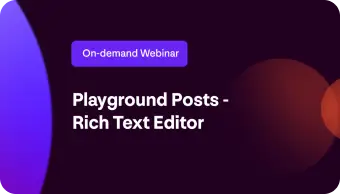
Miss the live webinar? No problem!
Playground Posts Rich Text Editor
Access the recording and discover how Xplor Education’s Rich Text Editor is transforming how educators create and share posts with families.
Playground Posts Rich Text Editor Key Features
- Advanced Formatting—Bold, italicise, underline and strikethrough text for emphasis
- Customisation Options—Add fonts, colours and highlights that align with your service’s branding
- Interactive Elements—Incorporate emojis and dynamic layouts for fun and engagement
- Streamlined Workflow—Save drafts, duplicate Posts and simplify content creation
- Family-Centric Design—Preview posts as families see them in the Home app
Why watch the Playground Posts Rich Text Editor webinar recording?
This exclusive webinar dives into the newest enhancement for Playground Posts—the Rich Text Editor. You’ll learn how this feature empowers educators to
- Create highly customisable Posts with advanced formatting tools.
- Use dynamic fonts, colours, highlights and emojis to engage families.
- Align communication with your service’s branding.
Whether you’re a service manager, educator or administrator, this recording is packed with actionable insights to streamline your workflow and elevate family engagement.
What you’ll gain from the Playground Posts Rich Text Editor webinar
1. Feature Overview
Get a detailed walkthrough of the Rich Text Editor and its functionalities.
2. Live Demonstration
Watch as we showcase how to use the Rich Text Editor to craft vibrant, professional posts within Playground.
3. Family Perspective
See how your Posts appear in the Home app, creating a seamless experience for families.
4.Practical Use Cases
Learn how to apply these tools for newsletters, policies, reminders and more.
5. Tips & Best Practices
Explore expert advice on utilising the new features to their full potential.
Who should watch the Playground Posts Rich Text Editor webinar?
This webinar is perfect for
- Educators looking to create impactful, engaging Posts.
- Service leaders focused on maintaining professional and consistent communication.
- Administrators seeking to save time while enhancing Post quality.
[00:00:00]
Natasha: Hello, everyone, and welcome to today’s webinar. Today, I will be taking you through the Rich Text Editor, which is our newest feature enhancement for Playground Posts.
[00:00:18]
To open this meeting, I would like to share An acknowledgement of country with you. I would like to show my respect and acknowledge the Quandamooka people as the traditional custodians of the lands, winds and waters from where I gather today. I extend my acknowledgement to the traditional custodians throughout Australia, celebrating their diversity, culture and ongoing connections to lands, winds and waters throughout Australia, including where you gather from today. I pay respect to elders past, present and emerging, extending that respect to all Aboriginal and Torres Strait Islander peoples joining us today.
[00:00:57]
Okay, as always in our webinars, we love engaging and connecting with you. So, if you do have any questions about the Rich Text Editor feature that I’ll be going through today, I would love to hear from you. If you can place your questions in the Q&A box, you’ll be able to see that on your Teams bar, So, it’ll say Q&A here. And that way at the end of today’s session, I’ll be able to go through and answer any questions that are in there live and walk you through the feature to show you exactly how you might best utilise it based on what you’ve asked. We do turn chat on also, so if you would like to engage with the community, which is everybody who’s going to be joining today, please feel free to pop in your centre name, your name, say “hi” in the chat. You can ask some questions and have your peers respond in there as well. So, Q&A for myself, the chat for everyone else.
[00:01:59]
Excellent. So, just reiterating, I’m going to be taking you through the Rich Text Editor feature enhancement that we have, introduced to Posts. So, what I’m going to do is walk you through what we’ve introduced, then I will take you through live in our Playground web to show you how you might utilise it. And then we’re going to end today’s session by taking a look on the Home app and how families would be receiving all of this customisation that you might be doing using the new features that we’ve created.
[00:02:33]
Excellent. So, Rich Text Editor in Posts will look like this. What you’ll see is an elevation to the already existing menu bar that you had in Posts, offering you more features that you’ll be able to add into your Posts. It enables you to be able to customise your Posts, So, if you’d like to add things like your centre logo, if you have service-specific colours that you’d like to be introducing into the body of text, you absolutely can do that, that customisation level has now been increased.
[00:03:11]
What you’ll see in your editing and formatting tools is an undo and redo option. So, if you’ve made a mistake, you can go back and undo. If you’ve made a mistake undoing that, then you can go back and redo as well. So, really great way for you to be able to make edits and changes quite swiftly to your Posts while in writing them.
[00:03:36]
You’ve got some formatting and alignment tools in there as well. So, you’ve got your bold, italicise, underline and strike through. You’ve also got the ability to place your texts, your, anything that you’re adding into the body of your Posts. You can position it to left, centre, right, or you could have it justify, which means that it will all be in line in that box formatting. So, again, depending on how you’d like to use these features, you have these options accessible to you.
[00:04:08]
You’ve also got an incredible, uplift with the font and sizing. So, now you’ll be able to drop down and select your sizing for your font. You’ve also got different font styles that you’ll be able to embed into your font into the body of your text. Now, the whole body doesn’t have to be the same font or the same size. You can have each line, each character as its own as well, So, that’s where that customisation comes in, which is a really great feature enhancement, particularly for our educators who are very, very creative and they like adding that little customisation flow for their families. These feature enhancements are really going to elevate how they’re sharing information out with your families through Posts.
[00:04:53]
All right, the really fun stuff. So, we’ve got colour and highlight in here. So, you’ve got the option to change the colour of your text or your fonts that you’ve selected in there. But you can also go through and select a highlight, So, this is where that customisation level comes in, where if you’ve got a particular colour that you use at Xplor, we use our Xplor orange. So, we have a real customised colour. This enables us to be able to go through and actually find our particular orange colour that we use. And for your services, you can do the same. So, you’re going to have your generic colour panel here, and then you’ll be able to go in and actually highlight and find that particular shade as well. So, this works for your text and your highlights.
[00:05:42]
You’ve got your lists and page breaks in here as well. So, you’re listing, uplifts are that you’ve got your bullet points, but you’ve got all the ones that you would be quite familiar with in the other apps that you may use outside of Playgrounds, So, we’re really aligning that to enable you to utilise features that you’re really familiar with in your Posts platform. Again, Posts is that your interpretation on how you’re sharing these So, they could be documenting children’s learnings, they could be Posts out to families such as newsletters or reminders of upcoming events. You might be sharing things out like your policies and your procedures, your menus. It’s really at your interpretation. So, we want to give you a vast number of customisations that you can add into this to really cater for what it is that you’re sharing.
[00:06:36]
We’ve also got emojis in here as well. So, your full suite of our Unicode emojis are going to be available. So, your educators will be able to go through and be sharing those on a Post. if they’re relevant as well.
[00:06:54]
Now Posts in Playground, here’s a couple of examples of what we would be looking at if we’re sharing out a Post. And again, we’re going to go live into the system and we’re going to be able to build one together. But this is what it could look like at the end. So, you could just add your emojis in here to really make things pop or stand out. Alternately, you’ve got the ability to add some colour in here. You can bold, you can make it a larger size, you can change your font in here as well. So, making things really pop and stand out for families when they’re going through and they’re reading your Posts on their Home app.
[00:07:36]
Excellent. So, in terms of what we’ve used in this particular Post, you can see in the red bubbles, these are all the different features out of that Rich Text Editor that we’ve added into this Post here So, you can add any combination of any of the features in here again, customising as you require. And this is what it will look like in here.
[00:08:02]
When we’re talking about Posts on the Home app, this is what it’s going to look like from a family’s perspective. So, they’re still going to open up their Home app, if they have notifications turned on. They’re going to receive a push notification. When they go into it, however, this is what they’re going to be able to see. So, your different sizing, your bold, italicised, underlined, strikethrough, if you’re changing your colour or your fonts, if you’re using emojis, you’ve got all of those in there. It is really key to point out that if you do select a black font, So, when you go into Posts, it is a standard black font. When that converts over to Home, it changes to a white font for your families because Home is a black background, So, the font will be white. If you go in and customise that font, however, and you change the colour to black, then it will populate as black on the Home app. So, really just keeping that in mind. in mind when you are sharing with families but a really great way to be able to add those levels of customisation in and really make your Posts pop and shine in the system when families are reading and engaging with them.
[00:09:13]
So, we won’t go to Q&A yet and what we will do is jump into Playground live So, we can have a play in the system. And if you do have any questions, please pop them in the Q&A. And when we do get to our Q&A section, I’ll be able to answer those live for you. Excellent.
[00:09:36]
Okay, So, when we’re talking about this new Rich Text Editor, again, it’s in Posts. So, coming into Posts, pressing on new Post here, and this is where we’re going to see all of these features. So, they’re all aligned up the top. Posts works exactly as you’ve always known it. So, coming in and putting your requirements in, So, your minimum requirements are to have a title and to tag a room. So, if we do those first and make sure that we hit those minimum requirements, when we’re talking about Rich Text Editor, that’s in the description. So, what are we adding in here in the description and how can we edit and elevate this to make sure that it’s a bit more customised, it’s a bit more, bright, it’s a bit more of a draw factor for our families to be engaging in.
[00:10:29]
So, if we just pop a sentence in here that we can work off, and then let me copy this a few times in here. We’ll be able to make each one of these completely unique in the system. So, first thing we might want to do is highlight the fact that everything by standard is in black. As I mentioned, black text in your, Playground will convert to white text into your Home app if you do nothing else. If we start adding customisations to this, this is where it will change and elevate for the family experience on the Home app.
[00:11:11]
So, first thing we can do is we can make this bold, we can italicise, we can underline, and we can strike through. So, we can see all of those in play there. In this next line, we might want to elevate this with the colour. So, coming in, you’ve got your standard colour palette in here, or we can come over here and we can use our colour picker. So, again, this is where you can have that customisation level. If you’ve got specific colours and you know what that coding is, you’ll be able to embed those on here into your Post. So, a really great way to be customising these particular to your provider or to your centre.
[00:11:54]
And we can hit save there. So, we’ve got a colour in there. Again, it’s very, very open. You’ve got all the colours under the sun that you can go through and be picking. If we go to our next line here, this is where we’ll be able to use that shading in the background. So, again, you’ve got your generic colour palette in here where you can come through and select from the, the colours that we have on board here. Otherwise, you can come across and again, get that customisation level. So, dependent on what colour you’d like, you can go through and select, and you can see here, that’s your highlight in the background. So, we’re colouring our text, but we’re also highlighting.
[00:12:31]
Next sentence here, this is where we might go in and show the different levels of sizing that you’ve got. So, here’s what you have in your drop down that you can select from. Really, really easy to be able to change, just highlighting that section as you would well know. We can also change the font. So, here’s all your fonts in here. So, in the drop down coming through, selecting which font you’d like and then you can transform that piece of text.
[00:13:01]
In here, you’ve got all of your positioning. So, as I mentioned, you’ve got your left, centre, right, and then you can justify as well. So, really easy to be able to customise those depending on where you’d like things to sit. Really great way to position things for families So, they can read them. You might have some headings, you might have the body of text. So, things can look really, really streamlined if you’re sharing quite a large volume of information. Alternately, you may want to set the standard with your educators when they are sharing documentation out with families that you might want to introduce headings for different paragraphs, or we might want to be changing the font for certain things to really have it highlighted and stand out for families. So, again, completely at your discretion.
[00:13:47]
You’ve got your, bulleting in here as well. So, if these were bullet points here, then we could select what these look like in the system. You’ve got a few there that you can select from. You’ve also got your numbering, and your alphabet over here as well. So, depending on what you’d like to use, you’ve got those options in there. You can select a large group of text and obviously, implement those. If we were to press next, we’ve got that bullet ring that will consistently flow through until we double, double tap and then it will disappear.
[00:14:22]
And you’ve got your emojis, So, in here, coming through and selecting your emojis, you’ve got your search bar in here. So, if you are all over the emojis and you want to quickly be able to search for certain ones, using that search bar is going to be key. Otherwise, they can just scroll through So, they can see what’s in there. All right. You’ve got all here, otherwise they can go through and just pick from symbols, people, etc. So, trying to make it easy for them to find things. I think the more that the educators are in here using them, they’re going to highlight their favourite emojis. They’re going to find them really quick and be able to embed them. So, we can add them in here.
[00:15:02]
All right. You’ve also got the ability to add in your horizontal line. So, this is a really great way to be, distinguishing between paragraphs, between, different subsections. If you’re sharing things in Posts such as policies, procedures, and you need to kind of break up the, the sections, putting through your horizontal line is really, really key. Educators don’t have to go in, and if they’re using a Mac, we do Command and then the underscore. On Windows, I think it’s shift and underscore. Don’t need to do that. You can put a horizontal line in like so.
[00:15:41]
And then you’ve got the ability to see your word count in here. So, pressing on here, you can see how many words you’ve inputted, how many characters you’ve utilised, without spaces, and then the, the characters with spacing in there. So, how large is this Post? So, a really great way if your educators want to be reviewing their word count, they absolutely can through here.
[00:16:02]
But the Rich Text Editor feature enhancement is really brilliant. It’s a great way, again, to customise your Posts, to be sharing things out with families in a really fun and vibrant way. It also gives your educators the ability to be a bit more creative. They’re definitely being in the sector, quite creative mind people. So, to be able to give them colour, to give them highlight, to give them emojis, it’s really going to be able to elevate what they’re sharing with families and just really pop and make it a bit more fun. So, you can use this, at your discretion, some, one, all of the features, it’s really up to you. They’re available now in the system.
[00:16:46]
As I mentioned, we’re going to go through and check out what this looks like on the Home app for our families. So, let me pull that open for you and you can see from their perspective what they’ll see. All right, So, when families log into the Home app, if they don’t have push notifications on, they will just need to navigate to the very right across to the care tab and then they’ll be able to see any Posts along with any other learning or documentation that you’ve shared from Playground in the learning tab here. They can press on view all or if it’s the most recent documentation piece that you’ve shared with them, it’ll just be at the top of the screen. So, I’ve got 1 here that I prepped earlier. When we press on it, it will open up and from a family perspective, this is what they’re going to be able to see. So, again, if you haven’t changed the font colour at all, it’s going to come through with that white text for families. Now if you have elevated the colouring, you’ll be able to see it here. If you’ve increased the size of the font or decreased it at all, if you’ve changed, font styles, if you’ve added underscore or italicised, they’re going to see all of that. So, they’ll be able to see it like So, in here. For your families, They’ll be able to comment back in here. Now it is just a standard comment, but we also have introduced with the inception of Posts, the ability for them to love a Post. So, being able to engage with it without necessarily having to respond or say anything back to you. They’ll be able to go through and do that there. But definitely, I think we can all agree having this Rich Text Editor option really elevates the family experience when they’re going through and receiving Posts. By being able to see colour, by being able to see those different fonts and things stand out a little bit more, it can definitely be elevated and fun. But also, you could align this with your service to be putting in, your, your service photos. So, you could have your logo in there, you could be using your service colouring, and again, that just might align internally and be consistent for your families to receive, the same style, the same font, the same colouring, it’s a consistent trademark of your service. So, again, completely up to you how you might be using these features, but exciting, nonetheless.
[00:19:17]
Excellent. Thank you all So, much for listening. It was a lot of, talking at you. So, I will go through Q&A now and see if we’ve got any questions and answer those live.
[00:19:35]
Okay, a question regarding the capacity to produce newsletters for families via Playground. We have 11 centres in our organisation. Is it possible to create, save, access a newsletter template that we design and replicate across the 11 different sites? Really great question. You can’t create a layout design in Posts, which is what we’re going through today. So, a Post would be a live document that you’re creating, or your educators are coming through. They absolutely can save as a draft. So, you could save a draft, and you could duplicate from a draft for things like a newsletter. Or, or anything like that, if you’re wanting to use Posts for that. Alternately, you do have other incredible features, in your system. Those being, you’ve got your Documents, Canvas, and Tables. And you can design layouts in there, templates, if we’re using, the same, terminology. And you can design those at a provider level. So, what would happen is, your teams could come through, see the provider layout that you’ve designed, press on it, and then you’ve already pre-formatted what this looks like, So, they can just go in and put their service specific information. Again, absolutely in Post you could do that. It is on a centre level, though a service level, they would have to save it as a draft and duplicate. So, in here, three dots, duplicate, and then they could stem that off from there. To use as a newsletter. So, some considerations in there. Definitely. You’ve got quite a vast amount of options, though, in the Playground system.
[00:21:22]
Excellent. Next question. You mentioned adding logos. How would you add a logo, and can this be set as a default for all Posts? It can’t be set as a default and you’d have to upload it as an image in the system, So, not something that you could save as a layout design and be using consistently with every Post that goes out. They’d have to upload it individually. I think when we’re talking about Posts and we’re talking about from a provider level, it would more be sharing out with the educators, the colouring and maybe design that you would like them to use in Post. So, it might be that, we’re using, Verdana as a, as a, across the board, everybody uses Verdana because we want a consistent output of the same style that families are receiving. So, each service. It might be Verdana, we might use a size 12 in our font, we might use red and blue because that is our colouring for our logo, and then everything we do kind of revolves around that as the basis.
[00:22:34]
Amazing! Perfect! Any other questions at all? If you do have them, now’s the time to jump in. I’m So, happy to, to answer these and walk you through live.
[00:22:54]
No, perfect. Well, I’ll just take a moment to give a final shout out to our incredible product team and our engineering team who have been working tirelessly on Posts as a whole. It’s been a huge body of work, but I think the work that they’ve inputted into creating Posts and each iteration since its initial inception has been incredible and such an uplift, for educators and for services from, you know, what observations was to how we’ve elevated to Posts now. So, I really want to thank them for the incredible work. That they’ve put into it. As always, all of our work stems from customer feedback. So, if you do have feedback around features, or you have ideas on how to elevate things, please let us know. We really would love to hear from you about, if things are working, please let us know, and you’re loving them. But if things aren’t quite working, how can they be feature uplifted? Or are we missing a few things that could really make your day to day easier? Please let us know that as well. We, we love customer feedback. We take that, we read every single comment, we have internal discussions, and then we prioritise how we can, I guess, get this out and, and who it would affect. So, you really lead all of our products, with your feedback. And it is really important, and we appreciate it. Excellent. I won’t chatter on any longer. No more questions have come through. So, I will give everyone five minutes back in their day. I appreciate everyone So, much for jumping in today. Thank you So, much.
[00:24:34]
And I will see you in our future webinars. Have a great day.
We Value Your Feedback
Your feedback drives our innovation. Let us know how the Rich Text Editor enhances your workflow—or share ideas for future improvements.
Don’t miss out on this opportunity to elevate your Posts and engage families like never before. Watch the recording today!
Recommended resources for you
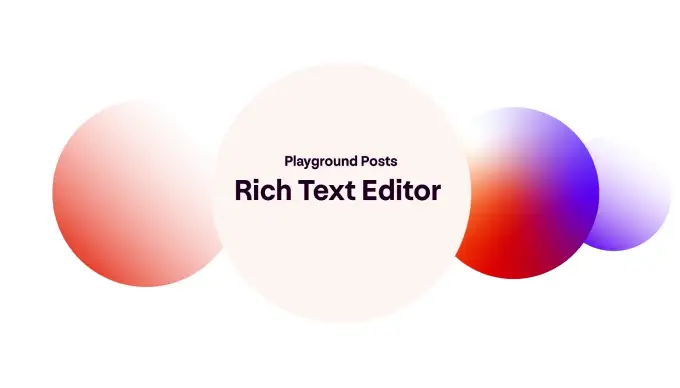
Playground Posts: Rich Text Editor
Boost family engagement with the Rich Text Editor in Posts to create visually engaging content that helps families better see their child’s development.
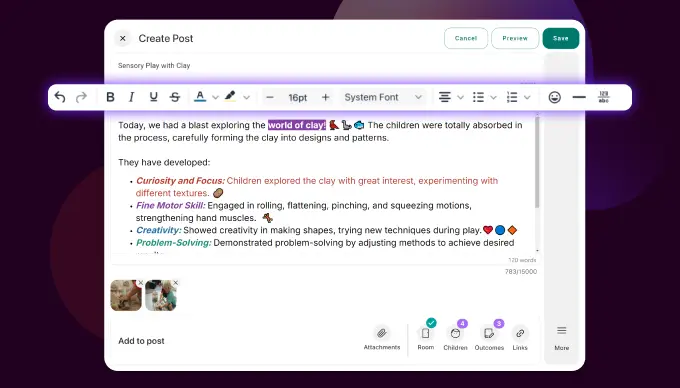
Playground Learning Experience
We’ve re-imagined how educators document and share a child’s learning journey in Playground. With our easy-to-use Posts, educators can create vibrant stories and capture insights simply and efficiently.

Continuous improvement based on insight from ECE experts
Always seeking to innovate and improve, Xplor Education is enhancing its all-in-one childcare management platform in ways that are aligned with ECEC sector needs and shaped through collaboration with sector experts.